
Enabling Developer Mode in Windows 10 allows you to install apps from outside the Microsoft Store, sideload apps, access advanced debugging features, and customize system settings. Here are the steps on how to enable Developer Mode in Windows 10:
Open the Settings app. You can do this by clicking the Start button and then clicking the Settings gear icon.
Click Update & Security.
In the left-hand pane, click For developers.
Under “Use developer features,” toggle the switch to the On position.
A warning dialog box will appear. Click Yes to confirm.
Once you have enabled Developer Mode, you will be able to access the following features:
Sideload apps: You can install apps from outside the Microsoft Store by sideloading them. This means that you will need to download the app from the developer’s website and then manually install it on your computer.
Access advanced debugging features: Developer Mode gives you access to advanced debugging features that can be helpful for troubleshooting problems with your apps.
Customize system settings: You can customize certain system settings that are not normally available. For example, you can enable USB debugging or change the default app for opening certain file types.
To disable Developer Mode, follow the same steps as above and toggle the switch to the Off position.
What are benefits of developer mode in windows
Developer Mode in Windows 10 offers several benefits for software developers and individuals who want more control over their computers. Here are some of the key advantages:
- Sideload apps from any source: Developer Mode allows you to install apps from outside the Microsoft Store, also known as sideloading. This means you can install apps from developers’ websites, personal repositories, or other sources. This is particularly useful for testing and using apps that are not yet available in the Microsoft Store or that have been restricted by Microsoft.
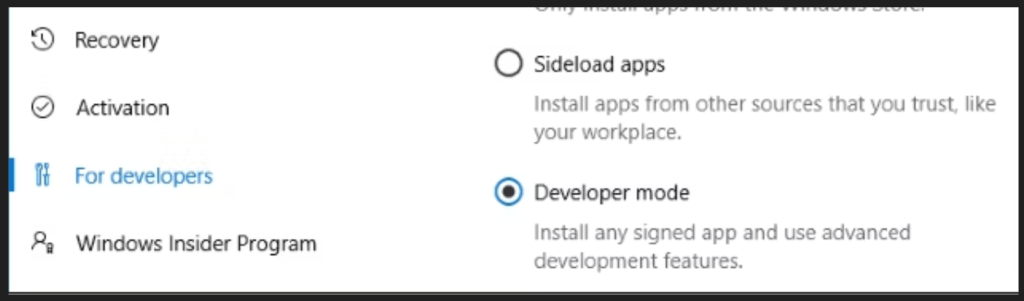
Access advanced debugging features: Developer Mode provides access to advanced debugging tools and features that can help you identify and fix problems in your apps. These tools include:
- Device Portal: The Device Portal is a web-based interface that allows you to manage and debug your apps on a remote device.
- Device Discovery: Device Discovery allows other devices on your network to detect your computer and connect to it for debugging purposes.
- SSH access: Developer Mode enables SSH access to your computer, allowing you to connect to it remotely and run commands. This can be useful for automating tasks or troubleshooting issues remotely.
- USB debugging: USB debugging allows you to connect your computer to an Android device and debug apps running on the device.
Customize system settings: Developer Mode allows you to customize certain system settings that are not normally available. For example, you can:
- Enable USB debugging.
- Change the default app for opening certain file types.
- Modify the behavior of the Start menu and taskbar.
- Access hidden settings and features.
- Test and develop apps for the Windows Store: Developer Mode is essential for testing and developing apps for the Microsoft Store. It provides the necessary tools and features to ensure that your apps meet the store’s requirements and guidelines.
- Gain more control over your computer: Developer Mode gives you more control over your computer’s settings and behavior. This can be helpful for experienced users who want to fine-tune their machines or experiment with new features.
What are the security advantages in developer mode in windows
- Increased risk of malware infections: By enabling Developer Mode, you are essentially opening up your computer to the installation of apps from sources other than the Microsoft Store. This can increase the risk of malware infections, as malicious apps can be disguised as legitimate ones. To minimize this risk, it’s crucial to exercise caution when sideloading apps and only install apps from trusted sources.
- Accessibility to sensitive system settings: Developer Mode grants access to certain system settings that are not normally available. While this can be beneficial for customization purposes, it also increases the risk of unintentional or unauthorized changes that could compromise system security. It’s essential to understand the implications of modifying these settings and only make changes if you are confident in their impact.
- Remote access vulnerabilities: Developer Mode enables features like SSH access and Device Discovery, which allow remote connections to your computer. While these features can be useful for debugging purposes, they also increase the potential for unauthorized access if not properly secured. Ensure that you have strong passwords and appropriate firewall configurations in place to protect your computer from remote attacks.
- Potential for system instability: Modifying certain system settings or installing apps from untrusted sources can lead to system instability or crashes. It’s important to back up your data regularly and create restore points before making significant changes to your system.
In summary, Developer Mode in Windows 10 offers a range of benefits for software developers and power users, but it also comes with potential security risks. To mitigate these risks, it’s crucial to:
- Only sideload apps from trusted sources.
- Be cautious when modifying system settings.
- Secure remote access features with strong passwords and firewalls.
- Back up your data regularly and create restore points.
If you are not a software developer or an experienced power user, it may be better to avoid enabling Developer Mode to minimize the potential security risks.