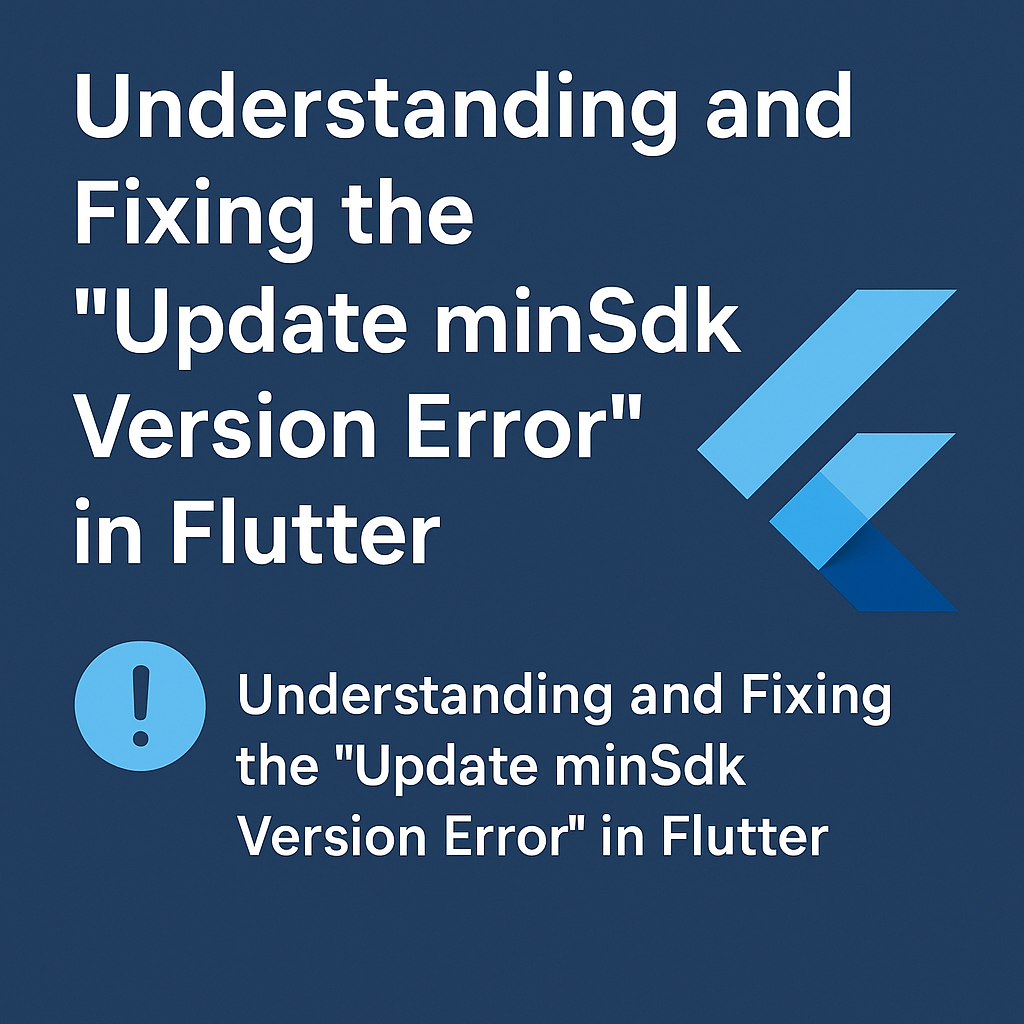
When working with Flutter, you may occasionally encounter the dreaded “Update minSdk Version Error”. This error typically arises when the Android project within your Flutter app targets a version of Android that is lower than what some of the dependencies in your app require. The minimum SDK version is the lowest version of Android that your app will support, and sometimes, certain libraries or features need a higher version of Android to function correctly.
In this blog post, we’ll break down the causes behind this error, the steps to fix it, and the importance of setting an appropriate minSdkVersion in your Flutter project.
What is minSdkVersion?
The minSdkVersion is a setting in your Android project that specifies the minimum version of Android required to run your app. It is an important part of the Android build configuration and helps ensure that your app can run on devices with a version of Android that supports the features and libraries used in your app.
The minSdkVersion is defined in the build.gradle file in the android/app directory of your Flutter project.
Why Does the “Update minSdk Version” Error Occur?
This error happens when one of the libraries or plugins you are using in your Flutter project requires a higher minimum SDK version than what is currently set in your app’s minSdkVersion.
For example, let’s say you are using a Flutter package or plugin that relies on a feature introduced in Android API level 21 (Android 5.0, Lollipop), but your minSdkVersion is set to 16 (Android 4.1, Jelly Bean). In such cases, the plugin will fail to work because your app’s SDK version is too low to support the features required by the plugin.
How to Fix the “Update minSdk Version” Error?
Fixing this error is simple: you need to update the minSdkVersion in your android/app/build.gradle file to match or exceed the version required by your dependencies.
Here’s how you can fix it:
1. Open build.gradle file
Go to the android/app directory in your Flutter project and locate the build.gradle file.
The file should look like this:
android {
compileSdkVersion 30
defaultConfig {
applicationId "com.example.yourapp"
minSdkVersion 16 // <-- This is what we will update
targetSdkVersion 30
versionCode flutterVersionCode.toInteger()
versionName flutterVersionName
}
}
2. Update minSdkVersion
In the defaultConfig section, update the minSdkVersion to the version required by your dependencies. If you see an error indicating that a certain version is required, update it accordingly.
For example, if your error message says “minSdkVersion must be at least 21”, you will need to update it like this:
android {
compileSdkVersion 30
defaultConfig {
applicationId "com.example.yourapp"
minSdkVersion 21 // <-- Updated minSdkVersion
targetSdkVersion 30
versionCode flutterVersionCode.toInteger()
versionName flutterVersionName
}
}
3. Sync Gradle Files
After updating the minSdkVersion, sync your Gradle files. In Android Studio, click on “Sync Now” when prompted. This will update the build configuration and apply the changes.
What If the Plugin Requires a Higher minSdkVersion?
Sometimes, after updating the minSdkVersion, you might still encounter issues with plugins or packages that require an even higher minSdkVersion.
If this is the case, follow these steps:
- Check the plugin documentation: The plugin’s documentation or the error message will usually indicate the required minSdkVersion.
- Update
minSdkVersionaccordingly: Increase the minSdkVersion to the required version as indicated by the plugin. For example, if the plugin needs API level 23, then you will need to set:
minSdkVersion 23 // Updated as required by the plugin
- Test your app: After updating the minSdkVersion, make sure to test your app on various devices and emulator versions. Ensure that your app works well on devices with older SDK versions that are still supported and that the new features work as expected.
Potential Issues with Raising minSdkVersion
While increasing the minSdkVersion may solve the error, it could limit the number of devices that can install your app. Here’s why:
- Devices Running Older Android Versions: If you set the minSdkVersion to 21, your app will no longer be available for devices running Android 4.4 (KitKat) or lower. As of today, Android 5.0 (Lollipop) and later versions are more common, so this usually isn’t a major issue, but it’s important to consider your user base.
- Compatibility with Older Libraries: Some libraries might not be compatible with the newer minSdkVersion. If this is the case, you may need to find alternative libraries or versions that support your desired minSdkVersion.
Best Practices for Managing minSdkVersion
- Keep the
minSdkVersionas low as possible: Only increase the minSdkVersion as much as necessary to support your dependencies. This ensures that your app remains available to users with older devices. - Check Plugin Requirements: Always review the minSdkVersion requirements of any libraries or plugins you use. If possible, choose plugins that have lower minimum SDK version requirements to maximize device compatibility.
- Test on Multiple Devices: Ensure that your app works on different devices and API levels, especially after changing the minSdkVersion. You can use an emulator with older Android versions or real devices to verify backward compatibility.