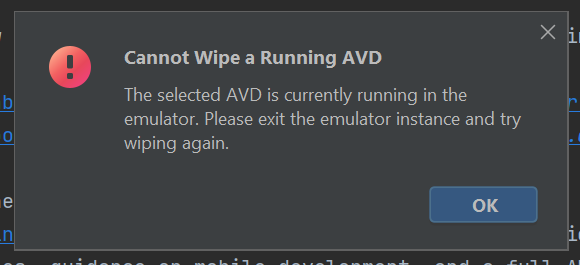
Android Virtual Devices (AVDs) are essential tools for app developers as they allow for the emulation of various Android device configurations for testing and debugging purposes. However, sometimes, you may encounter a common issue where you cannot wipe or delete a running AVD through the Android Studio interface. This situation can be frustrating, but it can be resolved with a straightforward solution.
The solution to this problem involves manually deleting the AVD files and folders from your system. Follow these steps to successfully delete a running AVD:
Close Android Studio: Before you can make any changes, ensure that Android Studio is completely closed. Save your work and exit the program.
Locate the AVD Folder: Navigate to the folder on your computer where Android Studio stores AVD data. By default, the AVD folder is located in the following directory:
Example:
C:\Users\YourUsername\.android\avd
Replace “YourUsername” with your actual Windows username.
Delete AVD Files and Folders: Inside the AVD folder, you’ll find various subfolders and files, each corresponding to a different AVD configuration. Select the folder or folders that correspond to the AVD(s) you want to delete.
Restart Android Studio: After you’ve deleted the necessary files and folders, restart Android Studio. This step is crucial to ensure that the changes take effect.
Create a New AVD: Open the Android Virtual Device Manager in Android Studio. You should now see that the previously running AVD(s) have been removed. Android Studio will prompt you to create a new AVD from scratch or import an existing one if needed.