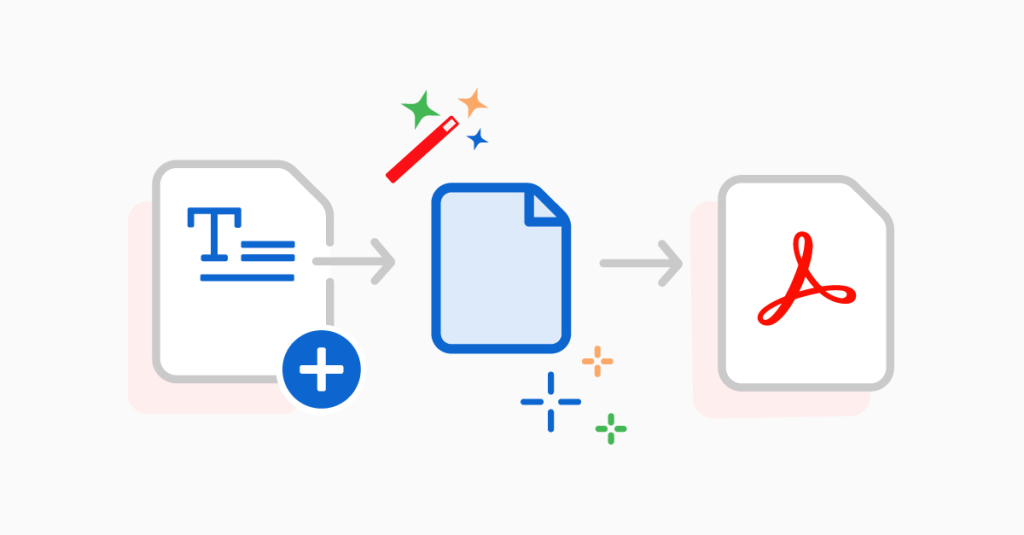
What is the function and feature of word to pdf converter tool
A Word to PDF tool is designed to convert Word documents (.doc or .docx) into Portable Document Format (PDF) files. PDF is a widely used file format that preserves the formatting of a document regardless of the software, hardware, or operating system used to view it.
The function of a Word to PDF tool is to provide a simple and efficient way to convert a Word document to a PDF file. This can be useful in a variety of situations, such as when you want to share a document with someone who does not have Microsoft Word, or when you want to create a document that cannot be easily edited or modified.
Overall, the function of a Word to PDF tool is to provide a quick and easy way to convert Word documents into a widely recognized and compatible file format that can be viewed on almost any device.
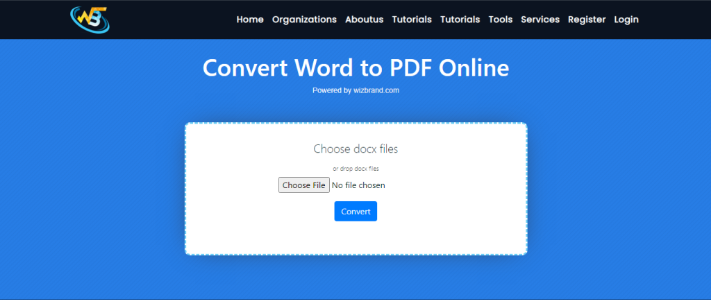
To convert a Word document to a PDF file using Wizbrand’s Word to PDF tool, start by visiting their website and navigating to the tools section. Then, use the search box to find the “Word to PDF” option and click on it. Once on the tool’s page,

click on the “Choose Files” or “Select Files” button to upload your Word document from your computer. After the upload is complete, click on the “Convert” button to start the conversion process. The time it takes to complete will depend on the size of your file and your internet connection. Once done, you can download the converted PDF file by clicking the “Download” button and saving it to a location on your computer.
How Wizbrand‘s Word to PDF Converter tool would help
Wizbrand’s Word to PDF Converter tool is a simple and efficient way to convert Word documents to PDF files. It can be useful in situations where you need to share a document with someone who doesn’t have Microsoft Word or want to create a document that cannot be easily edited. With just a few clicks, you can convert your Word document to a widely recognized and compatible file format that can be viewed on almost any device.
These are useful links