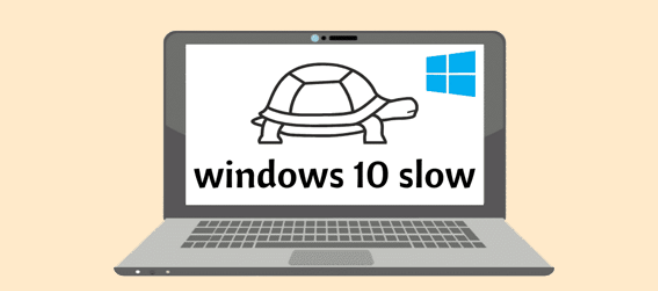
One of the most common reasons for a slow boot-up is an excessive number of startup programs. These are applications and services that automatically launch when you start your PC. To fix this, you can use the Task Manager to disable unnecessary startup items:
- Press
Ctrl + Shift + EscorCtrl + Alt + Deleteand select “Task Manager.” - Navigate to the “Startup” tab.
- Right-click on any programs you don’t need to start with Windows and select “Disable.”
Insufficient RAM
Lack of RAM (Random Access Memory) can lead to poor system performance, especially if you frequently run multiple applications simultaneously or use memory-intensive programs like video editing software or games. To resolve this issue, consider upgrading your RAM to meet your computing needs.
Disk Space Depletion
Running low on disk space can significantly impact your PC’s performance. Windows needs free space to store temporary files and perform various operations. To free up space:
- Use the built-in Disk Cleanup utility to remove unnecessary files.
- Uninstall unused programs and apps.
- Move files to an external drive or cloud storage.
Outdated Software and Drivers
Outdated operating systems, software, and drivers can cause compatibility issues and performance bottlenecks. Ensure your Windows OS, drivers, and applications are up to date by enabling automatic updates or checking for updates manually.
Malware and Viruses
Malware and viruses can consume system resources and slow down your PC. Run a full system scan using a reputable antivirus program to detect and remove any threats.
Fragmented Hard Drive
Over time, your hard drive can become fragmented, leading to slower read and write speeds. Windows has a built-in tool called “Defragment and Optimize Drives” that can help you optimize your disk. Simply search for it in the Start menu and follow the instructions.
Background Processes
Background processes, such as Windows updates, indexing, and system maintenance tasks, can eat up CPU and disk resources. You can adjust these settings to run at convenient times or manually pause them if needed.
Hardware Issues
If your PC’s hardware is failing, it can cause slowdowns and crashes. Run hardware diagnostics or consult a professional technician to identify and replace any faulty components.
Overheating
Overheating can lead to performance throttling and system instability. Make sure your PC’s cooling system is functioning correctly, clean out dust, and ensure proper ventilation.
Too Many Browser Extensions
Excessive browser extensions can slow down web browsing. Consider disabling or removing unnecessary extensions in your web browser to speed up internet performance.