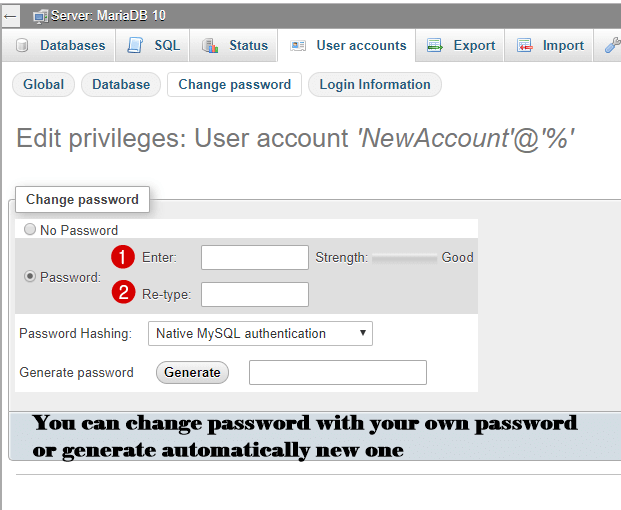
phpMyAdmin is a popular web-based database management tool used for administering MySQL and MariaDB databases. Security is paramount when it comes to database management, and changing the phpMyAdmin password is a fundamental aspect of securing your database environment.
Step 1: Accessing the phpMyAdmin Configuration File
1.1. Locate the phpMyAdmin configuration file, typically named config.inc.php. This file is commonly found in the phpMyAdmin installation directory.
1.2. Use a text editor of your choice to open config.inc.php. You might need elevated privileges depending on your server configuration.
Step 2: Locating the Authentication Settings
2.1. Look for the authentication settings section in the config.inc.php file. You’ll find lines similar to the following:
$cfg['Servers'][$i]['user'] = 'root';
$cfg['Servers'][$i]['password'] = '';
Step 3: Changing the phpMyAdmin Password
3.1. Set a new password for the phpMyAdmin user by replacing the empty single quotes in the password field with your desired password. For example:
$cfg['Servers'][$i]['password'] = 'new_password';
Step 4: Saving the Changes
4.1. Save the changes to the config.inc.php file.
Step 5: Verifying the Password Change
5.1. To ensure the password change takes effect, restart your web server. The method for restarting the web server varies depending on your server environment. Common commands include:
- For Apache:
sudo service apache2 restart - For Nginx:
sudo service nginx restart
Step 6: Accessing phpMyAdmin with the New Password
6.1. Open your web browser and navigate to the phpMyAdmin login page. The URL is typically http://your_domain_or_ip/phpmyadmin.
6.2. Log in using the phpMyAdmin username (commonly ‘root’) and the new password you set in Step 3.