The error message “Error: Unable to locate adb within SDK” in Android Studio is often encountered when the Android Debug Bridge (adb) executable cannot be found within the Android SDK directory. This issue can prevent Android Studio from properly communicating with connected devices or emulators.
First, ensure that you have installed the Android SDK correctly. Open Android Studio and go to File > Settings > Appearance & Behavior > System Settings > Android SDK. Check the path specified under “Android SDK Location.” If the path is incorrect or points to an incomplete installation, you’ll need to reinstall the SDK.
On Windows, Android Studio may have trouble locating the SDK if the system environment variable is not set correctly. To resolve this, follow these steps:
- Right-click on “This PC” or “My Computer” and select “Properties.”
- Click on “Advanced system settings” on the left side of the window.
- In the System Properties window, click the “Environment Variables” button.
- Under “System variables,” locate the “Path” variable and click “Edit.”
- Add a new entry with the path to your Android SDK installation (e.g., C:\Android\Sdk\platform-tools).
- Click “OK” on all open windows to save the changes.
The adb executable is part of the Android SDK’s platform-tools. In Android Studio, go to File > Settings > Appearance & Behavior > System Settings > Android SDK. Make sure that “Android SDK Platform-Tools” is installed and up to date. If it’s not installed or outdated, check the box next to “Android SDK Platform-Tools” and click “Apply” to install or update it.
Make sure you have the latest android studio from https://developer.android.com/studio
In android studio, open a project
Install Android SDK Command-line Tools and Android SDK Platform-ToolsTools –
SDK Manager
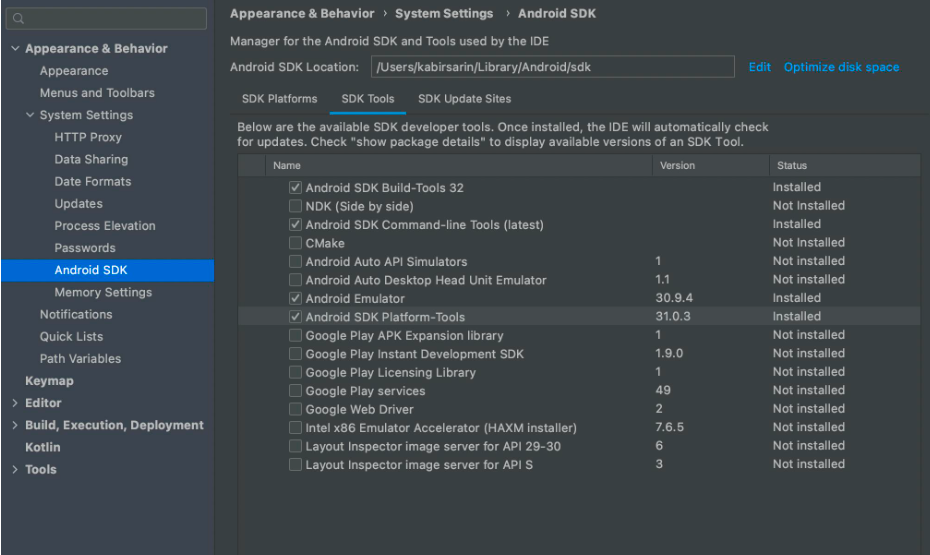
Select a project SDK
File – Project Structure
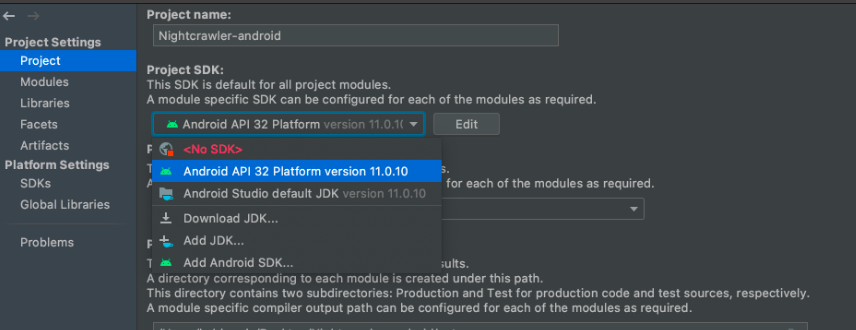
Add the platform-tools and cmdline-tools to your Classpath
File – Project Structure